Salesforce Sandbox : Amit Chaudhary
by: Amit Chaudhary
blow post content copied from Apex Hours
click here to view original post
In this post we will talk about what is sandbox and when to use to which sandbox. The benefit of a Sandbox is you can do anything you like in there without any risk of harm to the configuration or data contained in your Production environment.
What is Salesforce Sandbox?
A sandbox is an isolated copy of your organization’s production environment that is used for development and testing purposes. Your production environment has your live data and active users logging in. A sandbox will always include a copy of your production organization’s metadata (objects, fields, page layouts, etc.), but it may or may not include a copy of your production organization’s data (account records, contact records, files, etc.).
- Copy of your Salesforce Org/Production as a separate environment
- Development, Testing, and Training
Type of Salesforce Sandboxes
There are 4 types of Salesforce sandbox environments.
- Developer Sandbox
- Developer Pro Sandbox
- Partial Copy
- Full Sandbox
Different Salesforce Sandboxes Types
Let see the difference between all of them.
Developer Sandbox
Developer sandboxes are special configuration sandboxes intended for coding and testing by a single developer. Just like Developer Pro sandboxes, Developer sandboxes copy all application and configuration information to the sandbox. Developer sandboxes are limited to 200 MB of test or sample data, which is enough for many development and testing tasks. You can refresh a Developer sandbox once per day.
REFRESH LIMIT :- Daily
DATA LIMIT :- 200MB
Developer Pro Sandbox
The main difference between this and Developer is the amount of data that can be stored. It also grabs some product data from production. If those two things are important, use this one. Developer Pro sandboxes copy all of your production organization’s reports, dashboards, price books, products, apps, and customizations under Setup, but exclude all of your organization’s standard and custom object records, documents, and attachments. It can only include up to 1 GB of data. You can refresh a Developer Pro sandbox once per day.
REFRESH LIMIT :- Daily
DATA LIMIT :- 1GB
Partial Copy
Partial Data sandboxes include all of your organization’s metadata and add a selected amount of your production organization’s data that you define using a sandbox template. A Partial Data sandbox is a Developer sandbox plus the data you define in a sandbox template. It includes the reports, dashboards, price books, products, apps, and customizations under Setup (including all of your metadata). Additionally, as defined by your sandbox template, Partial Data sandboxes can include your organization’s standard and custom object records, documents, and attachments up to 5 GB of data and a maximum of 10,000 records per selected object. A Partial Data sandbox is smaller than a Full sandbox and has a shorter refresh interval. You can refresh a Partial Data sandbox every 5 days.
REFRESH LIMIT :- 5 Days
DATA LIMIT :- 5GB
Full Sandbox
Full sandboxes copy your entire production organization and all its data, including standard and custom object records, documents, and attachments. You can refresh a Full sandbox every 29 days.Sandbox templates allow you to pick specific objects and data to copy to your sandbox, so you can control the size and content of each sandbox. Sandbox templates are only available for Partial Data or Full sandboxes.
REFRESH LIMIT :- 29 Days
DATA LIMIT :- Same as Production
Sandbox Allocations
Each type has different features to support the activities it’s designed for
| Sandbox Types | Professional | Enterprise | Performance** | Unlimited |
| Developer | 10 | 25 | 100 | 100 |
| Developer Pro | 5 | 5 | ||
| Partial Copy | 1 | 1 | 1 | |
| Full copy | 1 | 1 |
Create or Edit Sandbox Templates
Sandboxes can easily be created from your production org by headings into the Setup menu in the backend of Salesforce, and typing in “Sandboxes” into the quick search.
- From Setup, enter Sandboxes in the Quick Find box, select Sandboxes, then click the Sandbox Templates tab.
- Click New Sandbox Template or click Edit next to an existing template you want to modify.
- Enter a name and description for the sandbox template.
- To add objects to the template, select the checkbox for each object you want from the available Objects list.The Object Details section shows you the objects to be added automatically with the one you’ve selected.
- To remove objects from the template, deselect the checkbox for the object in the available Objects list.If you remove an object you previously selected, dependent objects you didn’t explicitly select are removed. If you attempt to remove an object with dependent objects, you receive a warning requesting a confirmation of the removal. After you confirm your choice, those objects are also removed.
- Click Save.
Want to learn about sandbox design strategies then check this post.
The post Salesforce Sandbox appeared first on Apex Hours.
October 22, 2021 at 06:37PM
Click here for more details...
=============================
The original post is available in Apex Hours by Amit Chaudhary
this post has been published as it is through automation. Automation script brings all the top bloggers post under a single umbrella.
The purpose of this blog, Follow the top Salesforce bloggers and collect all blogs in a single place through automation.
============================
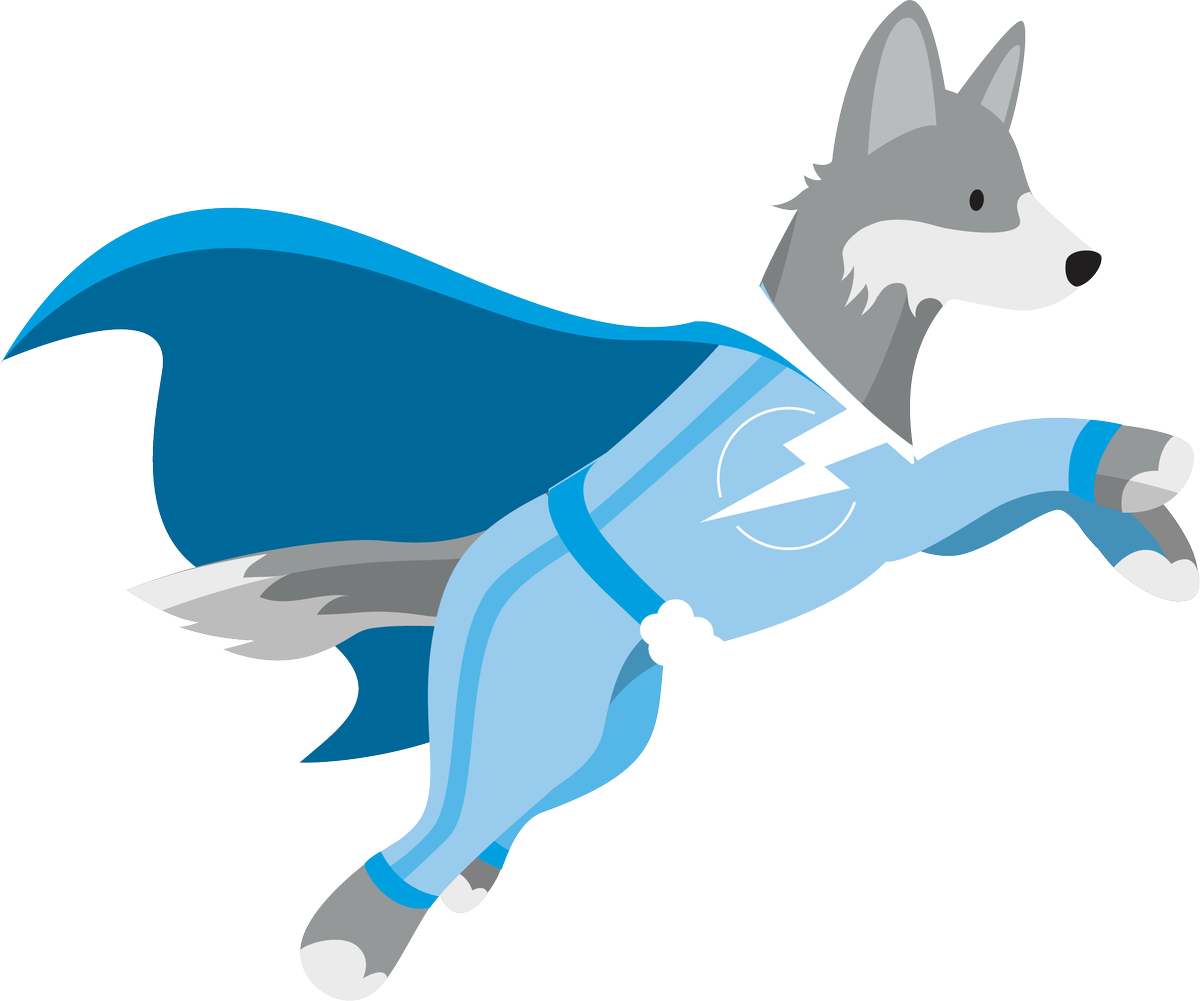

Post a Comment