Quote Line Editor (QLE) : jayakrishnasfdc
by: jayakrishnasfdc
blow post content copied from Jayakrishna Ganjikunta
click here to view original post
The core of CPQ is Quote & Quote Lines. Quote Line Editor is the user interface Salesforce CPQ provides the Sales Reps to add or remove products, apply discounts and markups, and calculate prices for their quote.
The quote line editor interface is where you can view your quote lines and make changes across the entire quote or to individual lines. It can be accessed from the Edit Lines button on the quote record.
There are a lot of interesting and useful things to see and know here.
Buttons and Actions on the Quote Line Editor
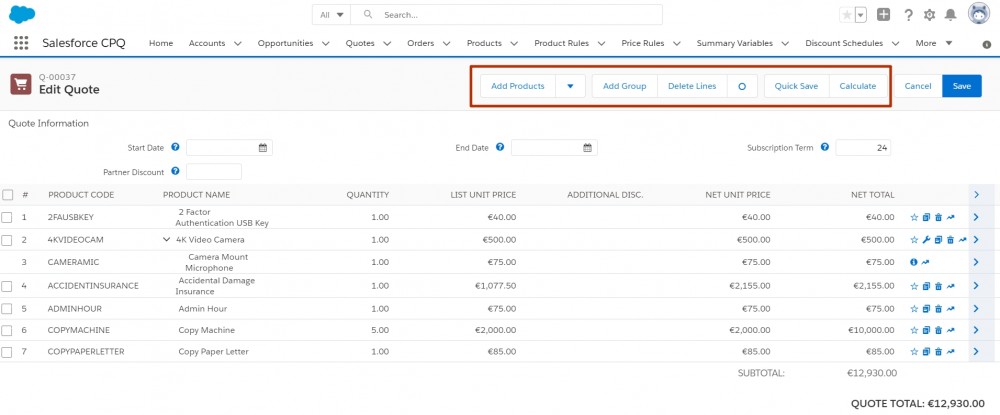
First of all, we’ve got the Add Products button which is one of the most used buttons. It leads to the Product Lookup page where products can be selected and added to the quote. We can make it appear conditionally and we can make it dynamic.
Then, we have the ability to categorize the quote lines into various groups with the help of the Add Group button which can be important for visually organizing the page and it can be important for our output document, and creating groups also can help create separate orders automatically.
There is also the Delete Lines button. This is actually a package setting that allows you to select several lines and delete them with literally the click of a button. To find it, go to Setup to the Installed Package, click Configure, and on the Line Editor tab there is the Enable Multi Line Delete setting.
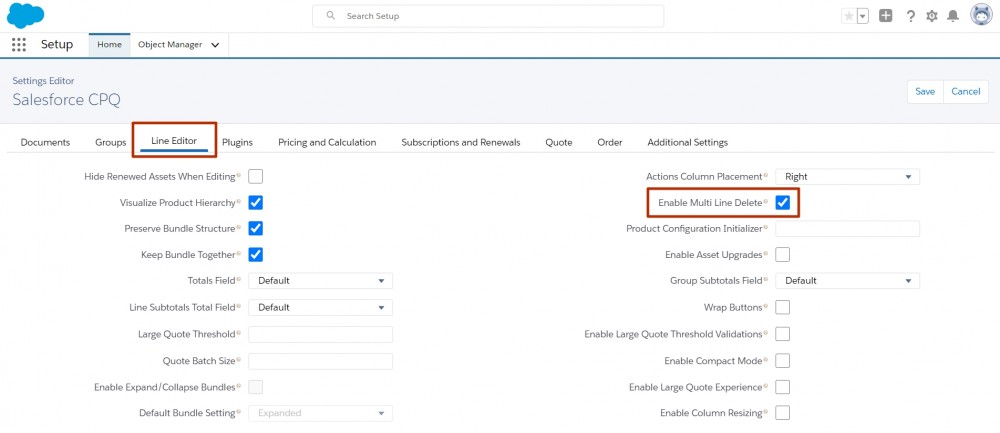
The other two buttons left are Quick Save and Calculate. It’s useful to know that if we make a change to the quote lines, for example to the Quantity field, the package doesn’t automatically calculate. We need to click the Calculate button to see what the values would be if we actually saved the record. Also, pay attention to the fact that when we click the Calculate button the changes don’t get saved and they are not reflected on the quote record. This is because the Calculate button only triggers the calculation sequence.
However, when we click Quick Save, the quote record gets updated, the net amount is updated. That’s because the Quick Save button not only triggers the calculation sequence, but it actually does save the quote.

The Quick Save button is extremely useful if your internet connection is unstable and you want to make sure that your records are updated and saved safely.
What’s interesting is that when we click Quick Save – we stay in the quote line editor, when we click Calculate – we also stay in the quote line editor, but when we click Save, we leave the quote line editor. If you want to go back to the quote line editor, click the Edit Lines button.
Fields on the Quote Line Editor
Right under the Quote Information header, there is the Line Editor Fieldset on Quote. It contains the quote fields displayed in Edit Lines page above the line items table.
With the help of this Line editor fieldset, you can show information about the quote that is relevant to the sales rep. In this example, we have the Start Date field, End Date, Subscription Term and Partner Discount.
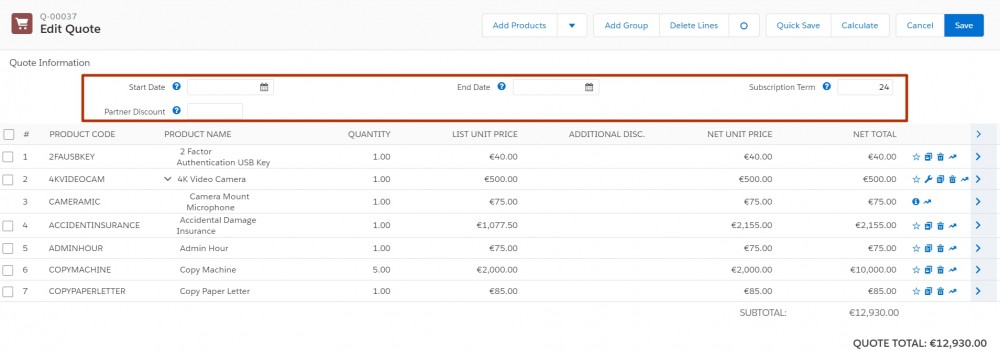
The line items table comprises another field set. This one lives on the quote line object and it’s called the Line Editor Fieldset on Quote Line.
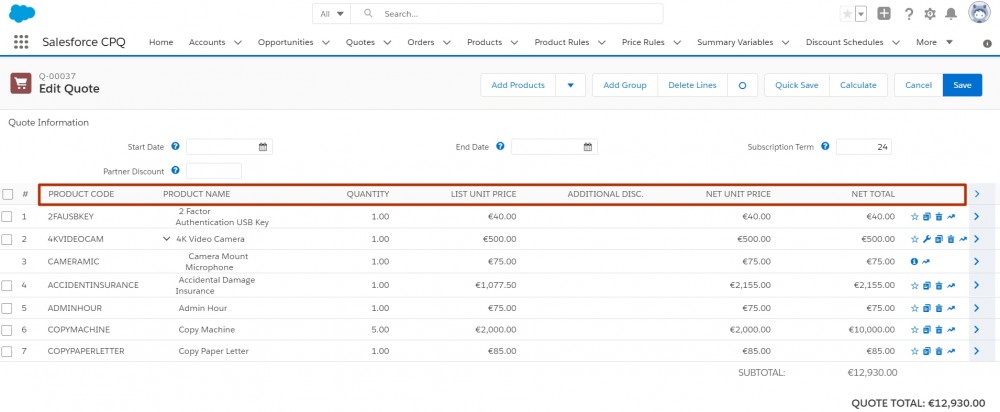
After raising a Quote for the Product selection from the Price Book, the steps to Edit a Quote in Salesforce CPQ are as follows
Log in to Salesforce CPQ → Select the “Quotes”, from the menu bar available → New → Fill in the details required like Opportunity, Account, Price Book, etc. → Save → In the “Edit Quote” Screen → Click on “Add Products” → In the “Product Selection” Screen select the product services required → Click on the “Select” button → You will be redirected to the next screen.
Buttons and their Functionalities in the Edit Quote Screen
- Add Products – We can add a few more products to the list if required.
- Favourites – We can add products to the Favourites screen.
- Quick Save – It will quickly save the product list.
- Calculate – It will calculate the product price based on the Net unit Price and the Quantity and displays it in the Net Total Column.
- Quantity – We can change the product quantity if required in the quote edit, Individual product in the Quote is defined as Quote Line.
- List Unit Price – It defines the Standard Price of the Unit of product.
- Net Unit Price – It defines the product price after a discount based on the quantity of the units of products.
- Net Total – It defines the total amount of the quote line or product based on the Quantity and Net Unit Price.
- SubTotal – It defines the total amount of the Net Total.
- Additional Discount – We can give a discount for the product in two days, either by Percentage (%) or by Currency(USD, INR).
- Clone – We can even clone the product.
- Delete – We can delete the Quote Line or Product from the list of products in the Quote.

Quote Line Edit Of Existing Quote
Steps to edit Quote Line:
Log in to Salesforce CPQ → Select the “Quotes”, from the menu bar available → Click on the “Existing Quote” → and click on the button “Edit Lines” → It directly re-directs to the “Edit Quote” where we can edit the Quote Line for Quantity, Additional Discount, Cloning, add to favourite & delete, etc.
How to Edit the “Quote Line” Page Layout for adding or removing or re-arranging the fields?
In order to remove or add or rearrange the number of columns in the Quote Line, Edit(Quote Line Object) – Page Layout, we need to follow the below-mentioned steps.
Steps to edit the Quote Line Object for Fields:
Log in to Salesforce CPQ → SetUp → In the quick find search for “Objects” → Find the “Quote Line” Object → Click on the “Field Sets” → Click on “Line Editor” edit → Make the required changes → Save.
How to edit the Header of Quote(Object) Page Layout?
Log in to Salesforce CPQ → SetUp → In the quick find search for “Objects” → Find the “Quote” Object → Click on the “Field Sets” → Click on “Line Editor” edit → Drag and Drop the required fields or Make the required changes → Save.
How to enable Multiple Quote line Delete Option?
Log in to Salesforce CPQ → SetUp → In the quick find search for “Installed Packages” → Click on the “Configure” button → Select the “Line Editor” Tab item → Check the “Enable Multi-Line Delete” → Save.
June 13, 2022 at 05:00PM
Click here for more details...
=============================
The original post is available in Jayakrishna Ganjikunta by jayakrishnasfdc
this post has been published as it is through automation. Automation script brings all the top bloggers post under a single umbrella.
The purpose of this blog, Follow the top Salesforce bloggers and collect all blogs in a single place through automation.
============================

Post a Comment