Rendering Email Templates in Flow : Yumi Ibrahimzade
by: Yumi Ibrahimzade
blow post content copied from Salesforce Time
click here to view original post
**Summary of the Content:** When using email templates in Salesforce Flow, users often face limitations, especially since the standard Send Email action requires a Contact or Lead ID. This can lead teams to create dummy contacts, which complicates the process. Additionally, it can be difficult to preview or edit the email content before sending. To address these issues, a new Flow action called "Render Email Template" has been introduced. This action allows users to generate the subject and body of an email from any record, display it for review or editing, and send the email without needing dummy contacts. **Steps to Configure the Action:** 1. Install the action using the provided installation links. 2. Add the "Render Email Template" action to your flow. 3. Input the necessary parameters: - **templateId:** Required ID of the email template. - **recordId:** Optional ID of the record for merge fields. - **whoId:** Optional ID of the Contact or Lead for merge fields. **Outputs of the Action:** - **Error Messages:** Displays any rendering issues. - **Has Errors:** Indicates if there were errors in rendering. - **HTML Body (No Style):** Renders the email template without CSS. - **HTML Body (Original):** The styled email template output. - **Subject:** The rendered subject line. - **Text Body:** The plain text version of the email body. **Using the Action:** Users can display the rendered email body in their Flow and send it without needing to select "Use Email Template," eliminating the requirement for a Recipient ID. **Installation Links:** - For production or developer editions. - For sandbox environments. **Additional Context:** This new feature enhances the usability of email templates in Salesforce Flow by simplifying the process and removing the need for workarounds, making it easier for teams to manage email communications effectively. **SEO Hashtags:** #Salesforce #EmailTemplates #FlowAction #SalesforceFlow #EmailAutomation #CRM #SalesforceTips #DigitalCommunication #MarketingAutomation
When you work with email templates in Flow, you may hit a few limitations. If you use an email template, the standard Send Email action expects a Contact or Lead Id. However, in many use cases you don’t have a contact (or a lead) to provide for the email template. Many teams "solve" this by creating dummy contacts just to satisfy the template requirements, which is messy and confusing. On top of that, it’s not easy to preview exactly what will be sent or let a user tweak the content inside a Screen Flow before sending the email. There is no standard way of rendering email templates in Flow.
In this post, you'll find a Flow action that renders an email template. Using this action, you can generate the final subject and body from any record you want, show it to the user for review or editing, and then send the email using the rendered output. No dummy contacts, no hacks, and full control over the final email.
How to Configure the Action
1- Install the action using the installation links below.
2- Add a new action to your flow and search for "Render Email Template", this is the name of the action that you installed.
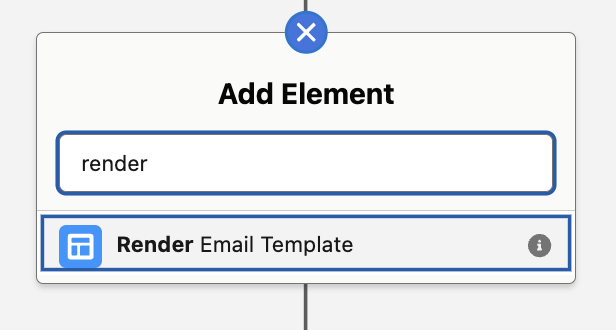
3- This action has 3 input values.
- templateId: The ID of the email template you want to render. This input is required.
- recordId: ID of the record you want to use to render the email template. This is important if your template contains merge fields. This input is optional.
- whoId: ID of the Contact or Lead record you want to use to render the email template. This is important if your template contains merge fields from the Contact or Lead object. This input is optional.
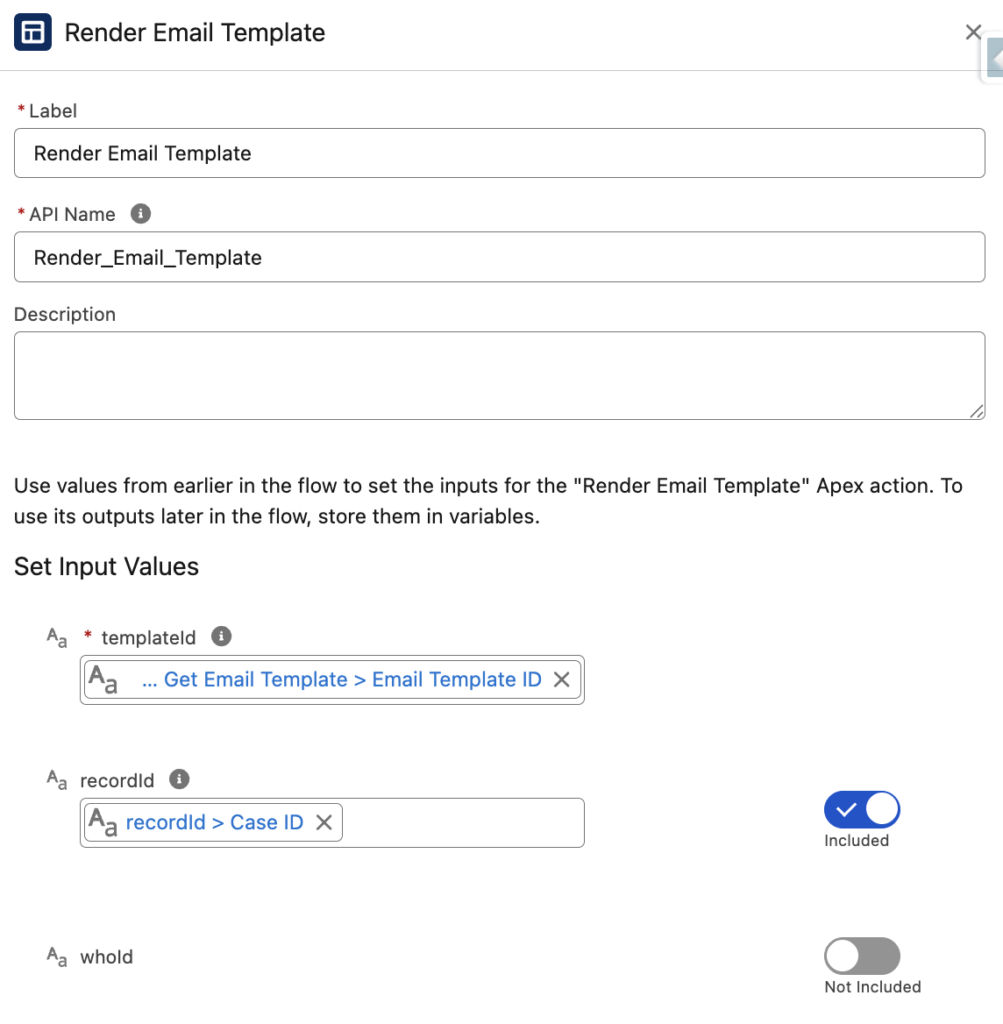
Here are the outputs of the action:
- Error Messages: If there is an issue rendering the email template, this text output shows the error message.
- Has Errors: This boolean output indicates whether something went wrong while rendering the email template.
- HTML Body (No Style): This text output is the rendered email template without any additional CSS. Use this output value if you want to use a display text component to display the rendered email template.
- HTML Body (Original): This text output is the rendered email template. The output that you want to use when sending the email.
- Subject: This text output is the rendered subject line.
- Text Body: This text output is the rendered plain text body.
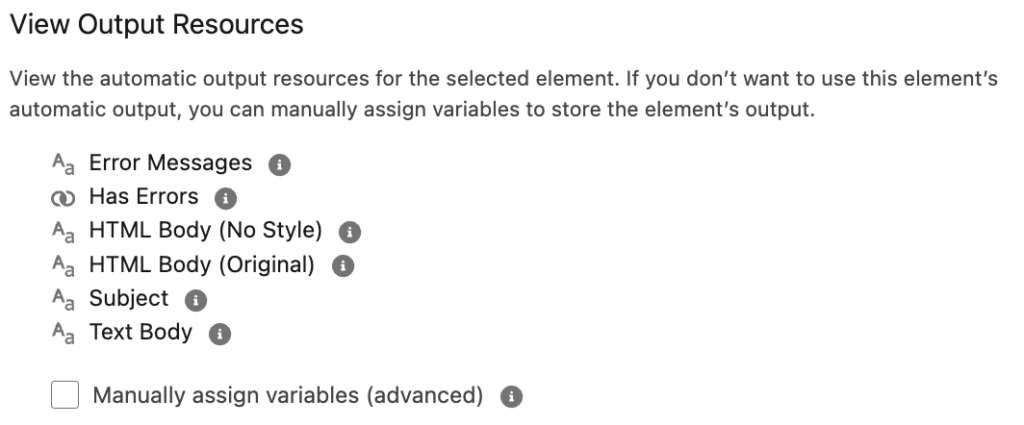
Using the Action for Rendering Email Templates in Flow
After running the action, you can use its outputs in your Flow.
For example, here is a display text component that displays the rendered email template.
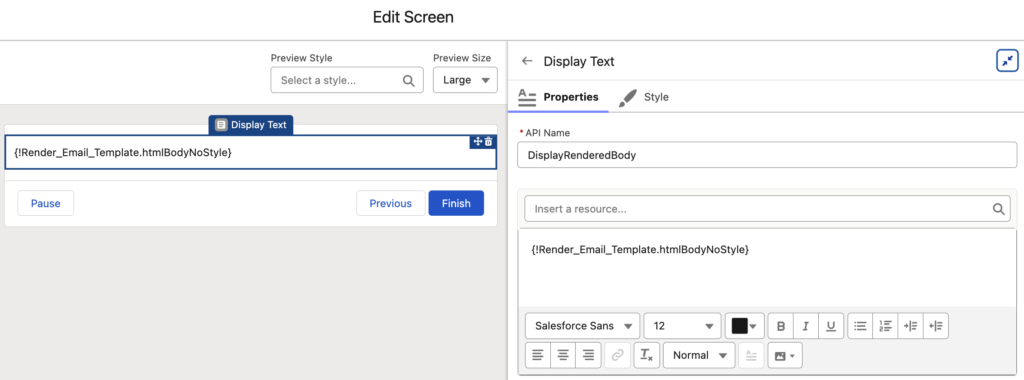
When you run or debug the Flow, this screen will display the rendered email body.
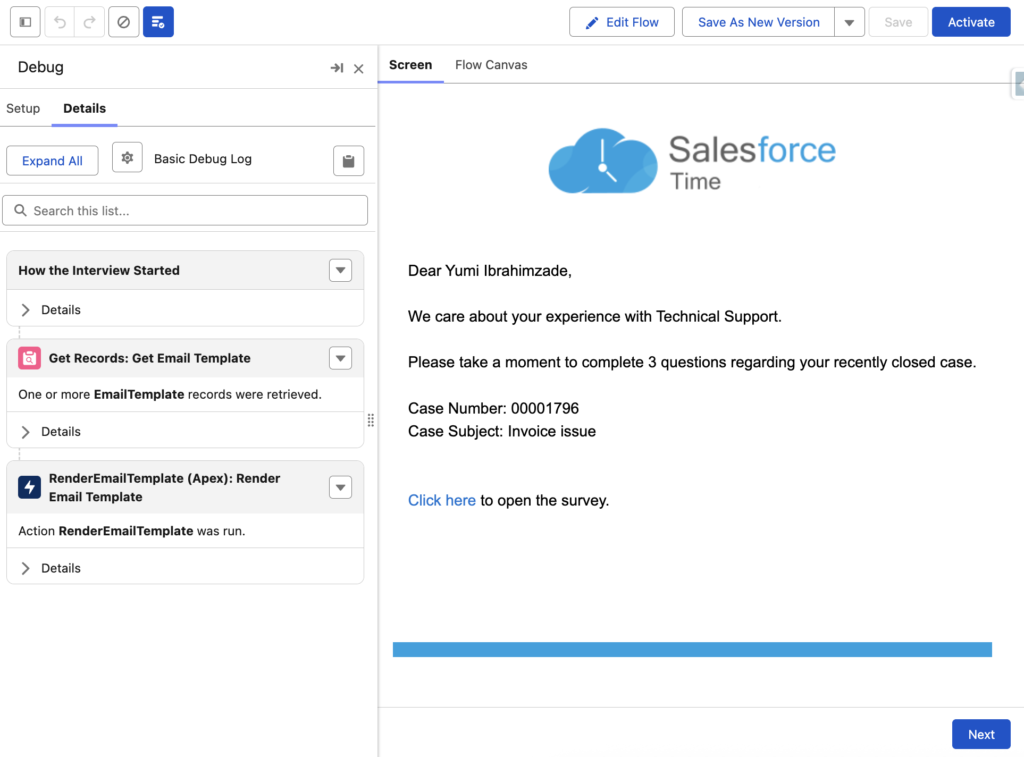
Here is how you can send the email with the rendered email template. As you can see, instead of choosing the "Use Email Template" option, you need to choose the output of this action. This way, Recipient ID will not be mandatory.
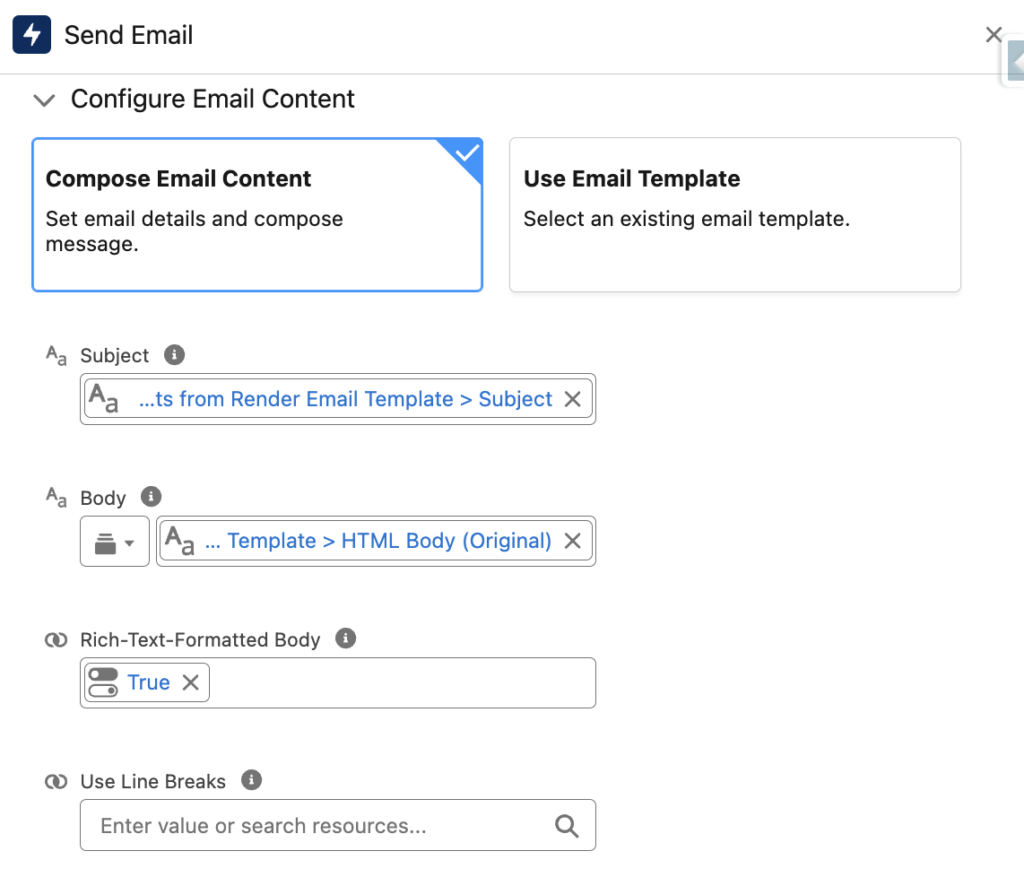
Installation Links
Use this link to install in production or developer edition environments.
Use this link to install in sandbox environments.
The post Rendering Email Templates in Flow appeared first on Salesforce Time.
November 14, 2025 at 04:32PM
Click here for more details...
=============================
The original post is available in Salesforce Time by Yumi Ibrahimzade
this post has been published as it is through automation. Automation script brings all the top bloggers post under a single umbrella.
The purpose of this blog, Follow the top Salesforce bloggers and collect all blogs in a single place through automation.
============================

Post a Comment